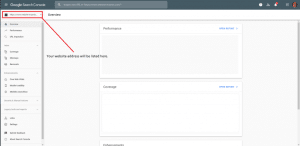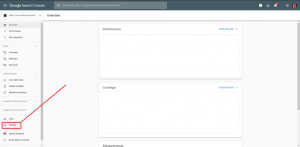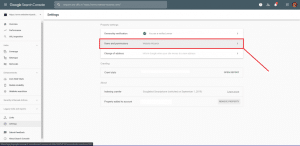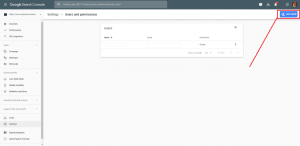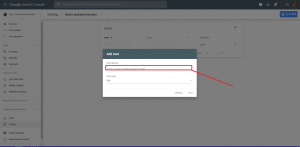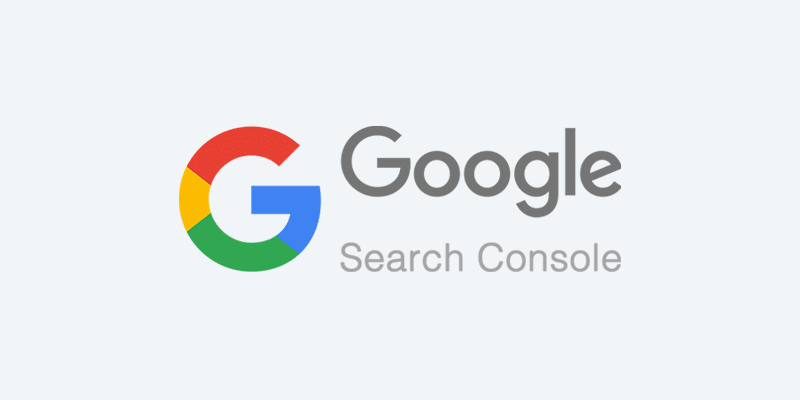
Learn how To Add Google Search Console User
Introduction
The purpose of this document is to help clients of Website Wizards who obtained our SEO services an easy-to-follow document for adding our account with the appropriate permissions to Google Search console.
These instructions assume you already have set up your Google Search Console property and can log in to the dashboard. If you are not a client and are looking for basic information on adding users of your own, you can follow the instructions and replace our account email with the desired email you require.
If you are not a client and are looking for affordable solutions for small businesses, please feel free to contact us at any time.
Helpful Information
Remove Old Accounts
When you finish working with any company, be sure to remove their access to your Search Console data. Visit Google Knowledge Base for more information on removing accounts.
What is Search Console?
Google Search Console will give you notifications on potential problems the google encountered with your website. It helps you understand what keywords, pages and other performance related info regarding your website.
I'm Not A Client
No problem. We are available to help you make the most of your business exposure online and have services and solutions that can be customized to nearly any budget.