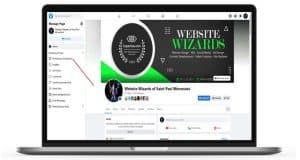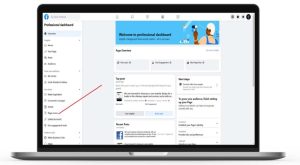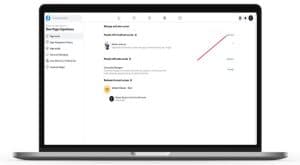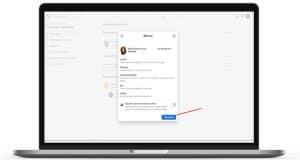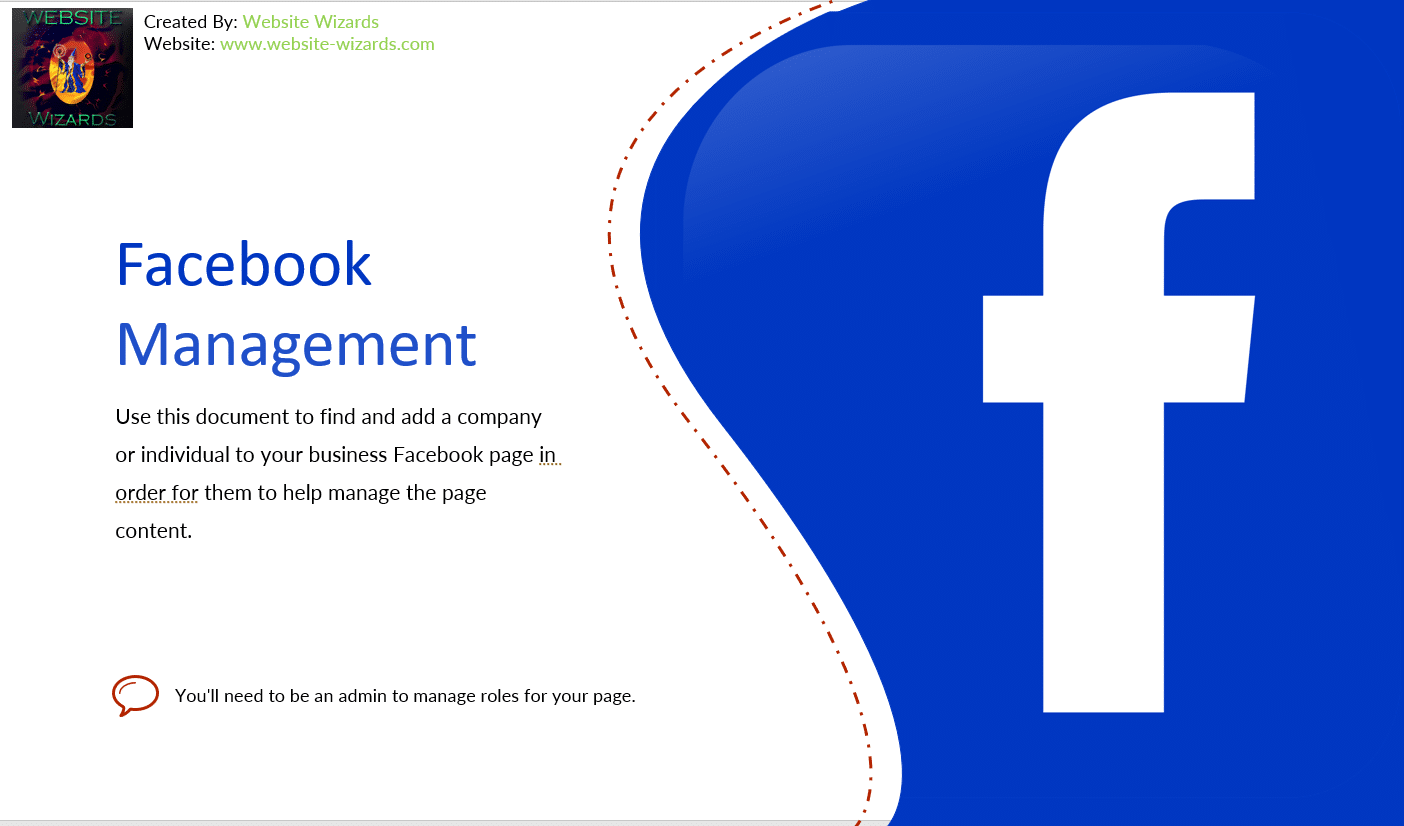
How To Add A User Role To Facebook Business Page
What are Facebook Roles?
We are often asked to manage a clients Facebook page however often we find that our clients are unsure on how to allow someone access in the most secure way possible and instead they send us their login credentials. Although this can work it is not the best option since your personal Facebook account must link to your business page for administration reasons.
By offering a 3rd party company your login information, they gain access to your personal account and complete administration rights to your business page which is too invasive for most clients and is not needed.
Instead, what should be done is granting the 3rd party company role permissions based on what you want that company to do. To grant someone permissions to manage your business page without giving them access to your personal account is simple and only takes a few steps. Doing so will help keep you and your business page secure and is just as easy to remove them should things not work out down the road.
To get started, follow the instructions below. This guild will assume you are logged into your Facebook account and are currently on your Facebook business page. If you have not already done so, please do.
Step: 3
Click next on the Facebook access means window, then add username in the search box and select the correct user you want added and click Give Access.
Click To Enlarge
Helpful Advice
Ensure the Facebook profile for your business is completely populated. This includes contact details, “about” section, adding products or services and a good quality banner image.
Keep your page frequently updated with new posts about your projects, services, new products and other related news.
Be sure to link your site when posts have more detailed content found on your website. This also helps bring traffic and interest to your website and business.